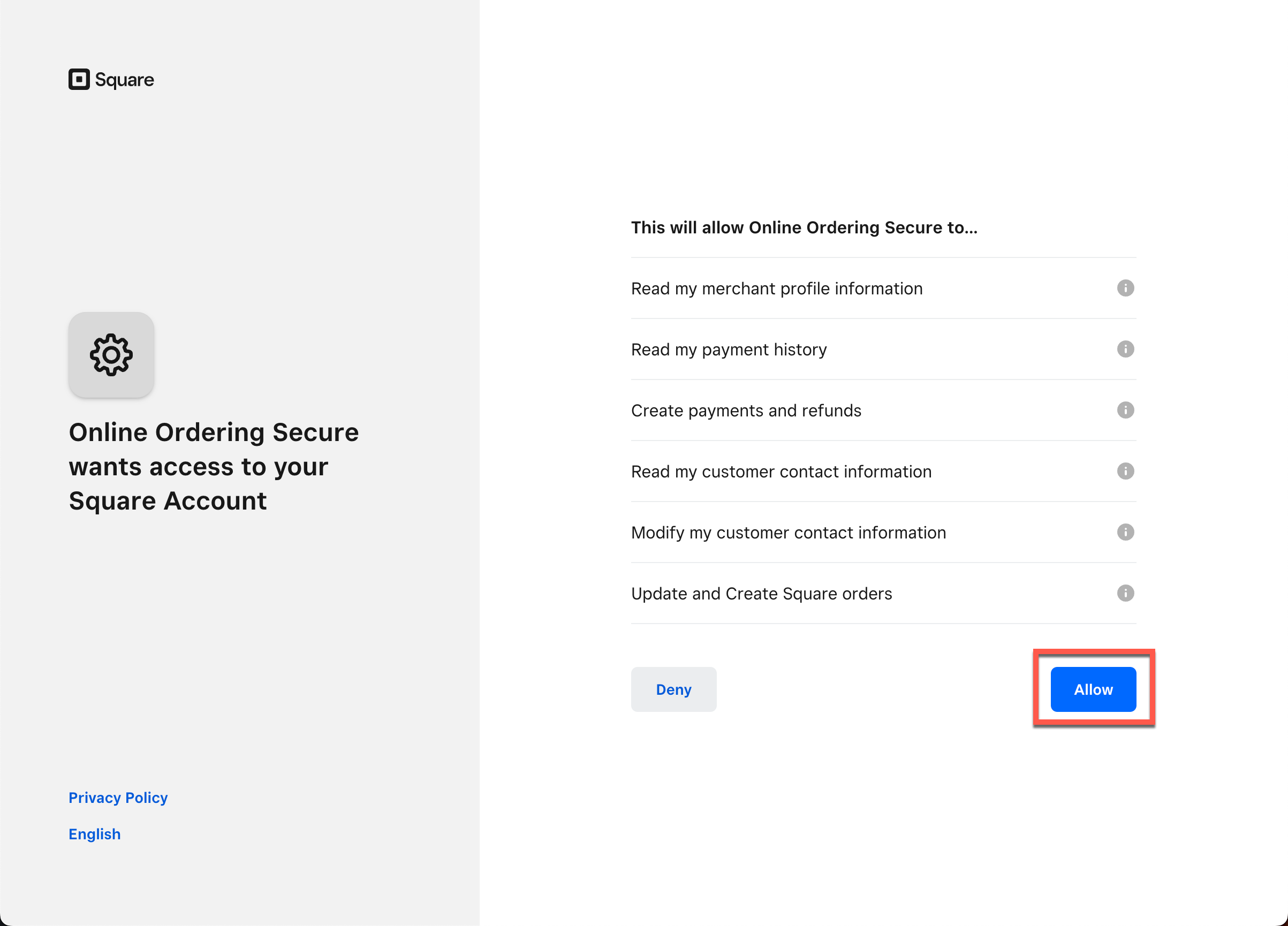How Do I Integrate my Square Credit Card Processing Account?
To get started, you will need your Square Account Username and Password.
(Please Note: Clients are responsible for setting up and managing their own e-commerce credit card processing accounts. Fees associated with your account will be paid to the processing company, and not us.)
Next, log in to your Online Ordering Console, and follow the steps outlined below:
1
Select the Restaurant Manager option from the top navigation bar within your Admin Dashboard.
 2
Scroll down to find the More Settings section and select Payment Processors.
2
Scroll down to find the More Settings section and select Payment Processors.
 3
In the Credit Card Processor section select Square from the drop-down menu of processor options. Once Square is selected go ahead and then select the green "Click here to connect your Square account" button.
3
In the Credit Card Processor section select Square from the drop-down menu of processor options. Once Square is selected go ahead and then select the green "Click here to connect your Square account" button.
 4
You will be prompted to log into your Square account to begin the integration. Square will ask you to grant permission to access your account to complete this process, and then you will be redirected back to your Admin Dashboard. (You may simply need to Sign In and then you will be automatically redirected back to our site.)
4
You will be prompted to log into your Square account to begin the integration. Square will ask you to grant permission to access your account to complete this process, and then you will be redirected back to your Admin Dashboard. (You may simply need to Sign In and then you will be automatically redirected back to our site.)

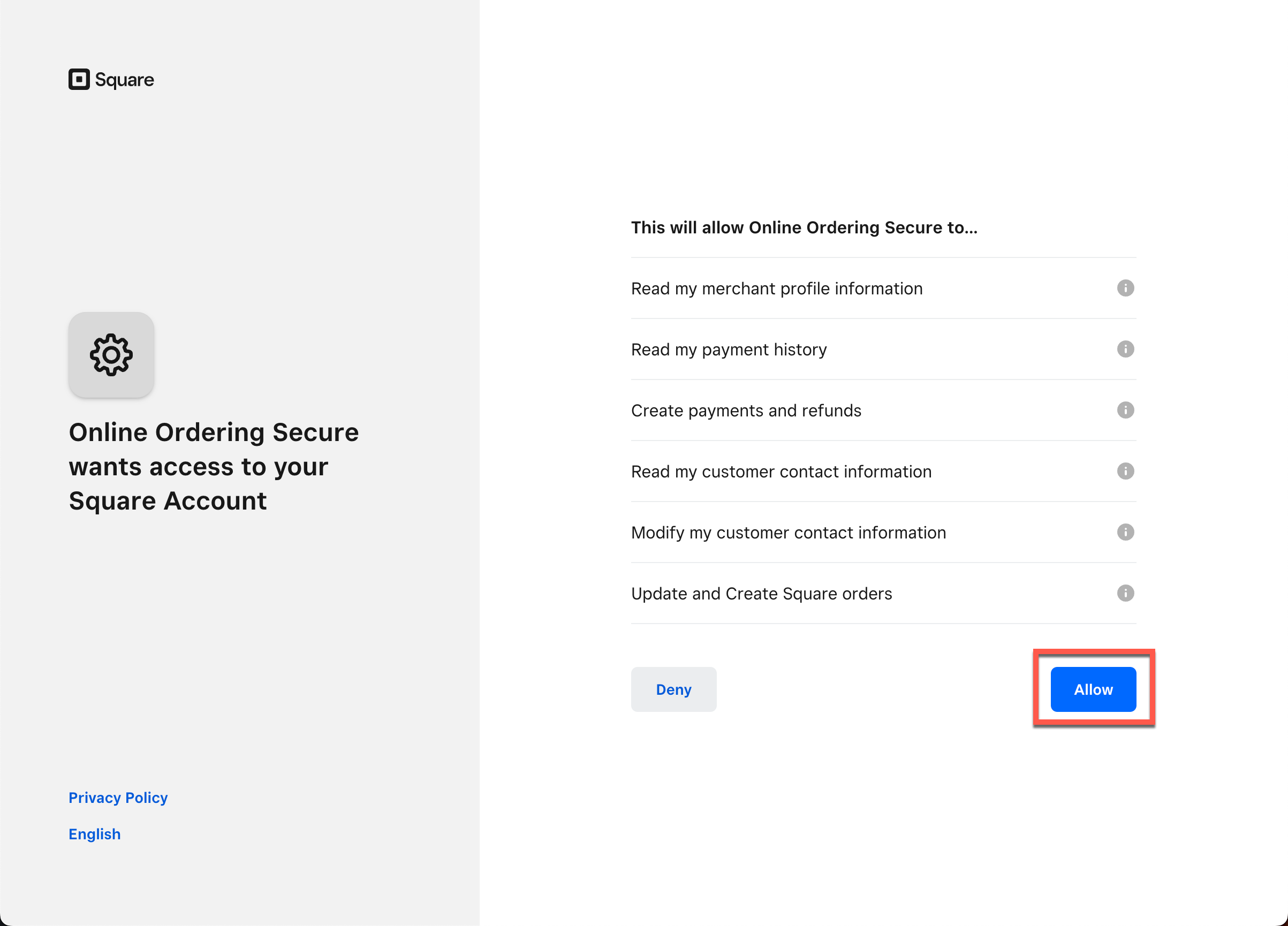
5
Next you may need to select the desired location from the Square Locations drop-down menu. If you only have 1 Square location you can skip this step as it will be the only option and already selected by default.
 6
If you are in Canada and will be taking payment as CAD, please be sure to go to the Currency Setting box directly below the Credit Card Processor box and select the drop-down for CAD (Canada). Click the green "Save This Information" button. The default for this box will always be USD.
6
If you are in Canada and will be taking payment as CAD, please be sure to go to the Currency Setting box directly below the Credit Card Processor box and select the drop-down for CAD (Canada). Click the green "Save This Information" button. The default for this box will always be USD.
 7
To finalize the process, you do need to enable certain settings to accept Credit Card payments. Integrating your payment processor will not activate this automatically. To proceed, click "Restaurant Manager" from the top navigation bar and then select Restaurant Locations from the Restaurant Settings section.
7
To finalize the process, you do need to enable certain settings to accept Credit Card payments. Integrating your payment processor will not activate this automatically. To proceed, click "Restaurant Manager" from the top navigation bar and then select Restaurant Locations from the Restaurant Settings section.
 8
From there you can select the green "Edit/View Additional Details for this Location" button—Please make sure to complete the next steps for EACH location you wish to have Square payments enabled.
8
From there you can select the green "Edit/View Additional Details for this Location" button—Please make sure to complete the next steps for EACH location you wish to have Square payments enabled.
 9
Select Payment & Fees from the tabbed menu as pictured below. If you have added your processor, the system will now allow you to check the box for "Pay Online by Credit Card" to enable this setting.
9
Select Payment & Fees from the tabbed menu as pictured below. If you have added your processor, the system will now allow you to check the box for "Pay Online by Credit Card" to enable this setting.
 10
After you enable the desired settings, be sure to click the blue "Save This Information" button at the end of the Payment Settings section.
10
After you enable the desired settings, be sure to click the blue "Save This Information" button at the end of the Payment Settings section.